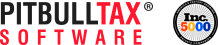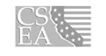PitBullTax is happy to answer all your questions:
Phone Support
Ph. 954-PITBULL
Ph. 954-748-2855
Fax 954-607-5812
Ph. 954-748-2855
Fax 954-607-5812
Coral Springs office
6250 Coral Ridge Drive Suite 100
Coral Springs , FL 33076
Web Browser Compatibility
This site requires cookies, javascript, and meta-refresh to be enabled. Please make sure that all three are enabled in your browser's security settings.
Click here for more information on these settings
View PitBulTax Software Demo
Our audiovisual software demo videos give you an even deeper insight into the functions of the PitBullTax tools.
Click here to view demo.
Email PitBullTax
PitBullTax is happy to answer all your questions!
Click here to email us.
Bandwidth Test
PitBullTax is happy to test your Bandwidth! In order to take full advantage of the great features and services that PitBullTax offers, a download speed of 512 kbps or greater and upload of 256 kbps or greater is recommended.
PitBullTax Frequently Asked Questions
Search the Help Center for links, forms, questions, state issues, instructions and publications.